
Frequently Asked Questions
How does a delegate register for access?
Delegates will receive an email from Security Benefit (email will be sent from [email protected]) with instructions on completing the registration process.
- Read More
Delegates will receive an email from Security Benefit (email will be sent from [email protected]) with instructions on completing the registration process.
Note: the delegate email link will expire within 7 days after it’s sent. Delegates cannot register for access without first being invited by a financial professional.Delegates will complete the process by:
- Reviewing the instructions in the email from Security Benefit
- Clicking the Register for Access link in the email
- Completing the online registration form
- Setting up a username, password, and multi-factor authentication method (text message or phone call)
- Completing the online verification process through ID.me
I applied for a job with Security Benefit. What is the status of my application?
If you have submitted a resume, your qualifications will be reviewed to determine how they compare with our staffing needs. If there is a match, we will contact you to schedule next steps in the recruitment process.
- Read More
If you have submitted a resume, your qualifications will be reviewed to determine how they compare with our staffing needs. If there is a match, we will contact you to schedule next steps in the recruitment process.
I can’t view my account information on iPhone or iPad
In 2020, Apple implemented the blocking of cross-site cookies. This functionality can impact how you view your account information on SecurityBenefit.com with your Apple device, and you may need to adjust your iPhone or iPad settings.
- Read More
In 2020, Apple implemented the blocking of cross-site cookies. This functionality can impact how you view your account information on SecurityBenefit.com with your Apple device, and you may need to adjust your iPhone or iPad settings.
The following steps will help you through the process of disabling "Prevent Cross-Site Tracking" in Safari on iOS - this process is the same for iPhone and iPad even though the screenshots might look slightly different.
How to disable the "Prevent Cross-Site Tracking" feature in Safari on iPhone/iPad
1. On your iPhone/iPad, open the "Settings" App
Return to the Home Screen by pressing the round button underneath the screen. You will see the grid of icons. Then, find the "Settings" icon and tap on it.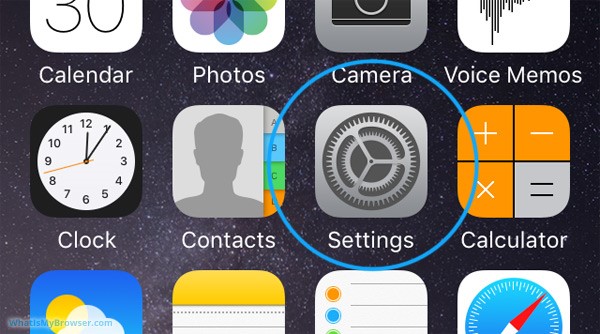
2. Scroll and tap on the "Safari" item
The Settings screen will be longer than the actual screen of your iPhone, so to reach the "Safari" section you need to scroll the screen down a bit by dragging on the screen with your finger.
When you see the Safari item, tap on it to see the options for Safari.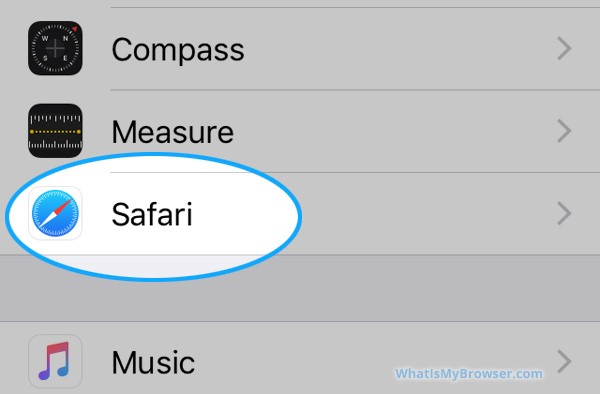
3, Scroll down to Privacy & Security
Move the slider next to "Prevent Cross-Site Tracking" to the left (and turned gray).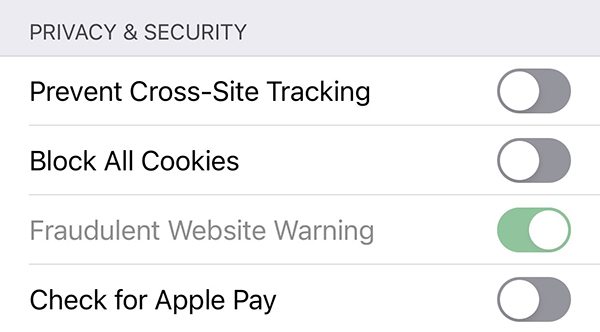
4. You have configured your cookies settings to disable "Prevent Cross-Site Tracking"
Restart the Safari browser for the setting to take full effect.
I can’t view my account information on my Mac
In 2020, Apple implemented the blocking of cross-site cookies. This functionality can impact how you view your account information on SecurityBenefit.com with your Apple device, and you may need to adjust your Safari settings on your Mac operating system.
- Read More
In 2020, Apple implemented the blocking of cross-site cookies. This functionality can impact how you view your account information on SecurityBenefit.com with your Apple device, and you may need to adjust your Safari settings on your Mac operating system.
The following steps will help you through the process of getting "Prevent Cross-Site Tracking" disabled.
How to disable the "Prevent Cross-Site Tracking" feature
- In the Safari app on your Mac, choose Safari > Preferences then click Privacy.
- De-select “Prevent cross-site tracking.”
- Restart the Safari browser for the setting to take full effect.
- In the Safari app on your Mac, choose Safari > Preferences then click Privacy.
I forgot my password.
From the Sign In page on SecurityBenefit.com, select the “Forgot Password” link.
- Read More
From the Sign In page on SecurityBenefit.com, select the “Forgot Password” link.
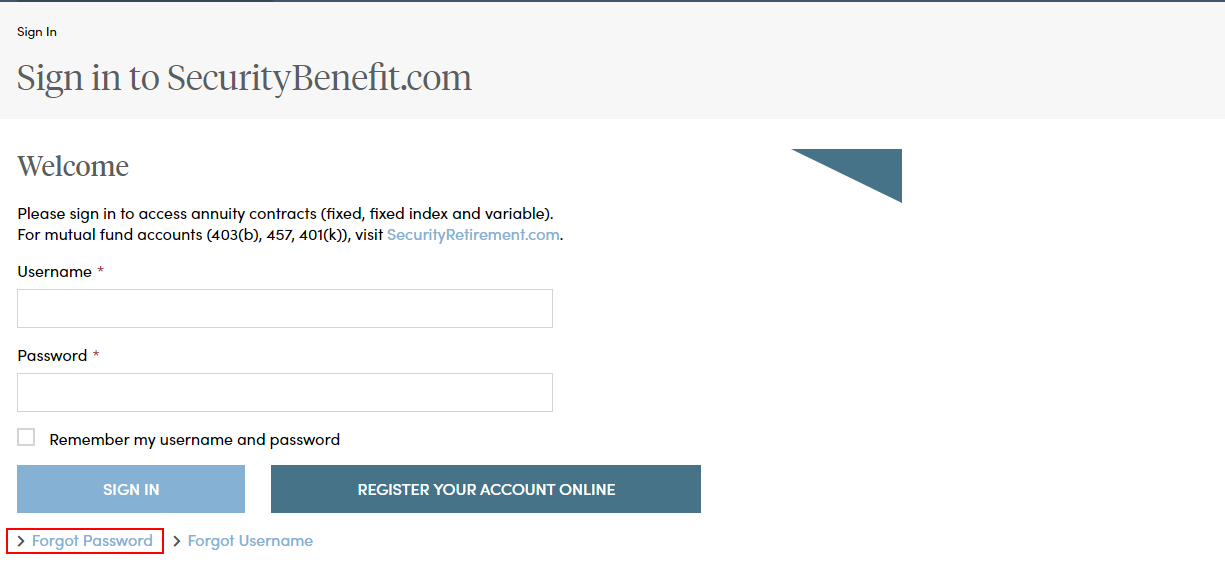
Enter your Username in the field provided and select “Next”.
Select the method of verification you prefer and a one-time use code will be sent. In this example, select “Email” and click on the “Send Email” button to send a verification code to the email address you set up when you established your account. Regardless of the method of verification you select, a verification code will be sent to you and you must enter it into the required field in order to complete the forgot password process.
You should receive an email from “Security Benefit
" with the subject line “Password Reset Request”. Within the email select the “Reset Password” button. After you select the Reset Password button you will be directed back to SecurityBenefit.com to answer your security question. After entering you answer select the “Next” button.
Once you have clicked on the link in the email, you will be asked to reset your password. Passwords must contain:
- At least 8 characters
- At least 1 number
- At least 1 lowercase letter
- At least 1 uppercase letter
- Does not contain part of the username
After you select the reset password button you are redirected to the sign in page where you will enter your username and new password.
If you should have any questions or encounter any issues in forgot password process, please call our Service Center at 800.888.2461 from 8 a.m. to 7 p.m. (Eastern Time), Monday through Friday.
I forgot my username.
From the Sign In page on SecurityBenefit.com, select the “Forgot Password” link.
- Read More
From the Sign In page on SecurityBenefit.com, select the “Forgot Password” link.
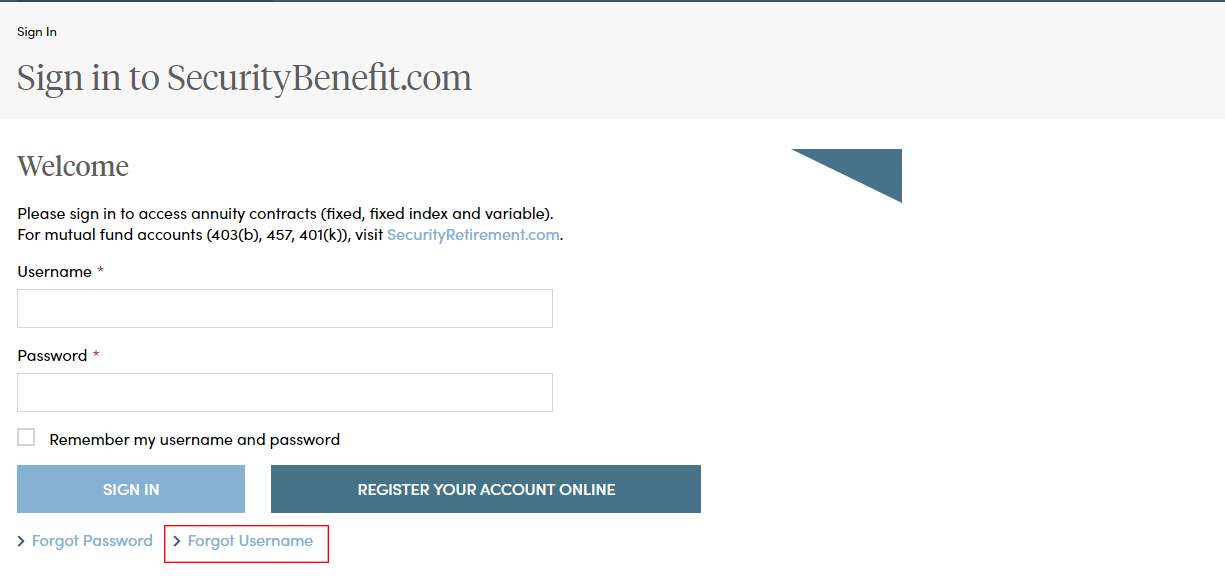
Enter your last name, last 4 digits of your social security number and date of birth. When finished, select the “Get Username” button.
The following page displays that your username was sent to your email account on record.
You should receive an email from “Security Benefit <[email protected]>" with the subject line “Username Request”. Open the email and to see your username.Go back to the SecurityBenefit.com "Sign In" page and use your username and password to access your online account.
If you should have any questions or encounter any issues in forgot username process, please call our Service Center at 800.888.2461 from 8 a.m. to 7 p.m. (Eastern Time), Monday through Friday.
I have a retirement plan. When will I receive my 1099-R?
Form 1099-R is used to report the distribution of retirement benefits from an account. If applicable, this form is sent to retirement plan participants by January 31 each year.
- Read More
Form 1099-R is used to report the distribution of retirement benefits from an account. If applicable, this form is sent to retirement plan participants by January 31 each year.
I need help with ID.me.
ID.me simplifies how individuals prove and share their identity online. Answers to many questions can be found in this FAQ.
- Read More
ID.me simplifies how individuals prove and share their identity online. Answers to many questions can be found in this FAQ.
For more information, users can go to the ID.me Help Center website for support in setting up or updating any information on their ID.me account at help.ID.me. Security Benefit and ID.me has developed three additional online resources for customers to ask questions and receive additional support:
- Step-by-step guides and troubleshooting information
- Submit an issue through an online form
- Online Chat available 24/7
I'm a financial professional. How do I register for an online account on SecurityBenefit.com?
Navigate to SecurityBenefit.com and click on Register within the upper menu.
- Read More
Navigate to SecurityBenefit.com and click on Register within the upper menu.

On the next screen, select which type of website user you are to begin the registration process.
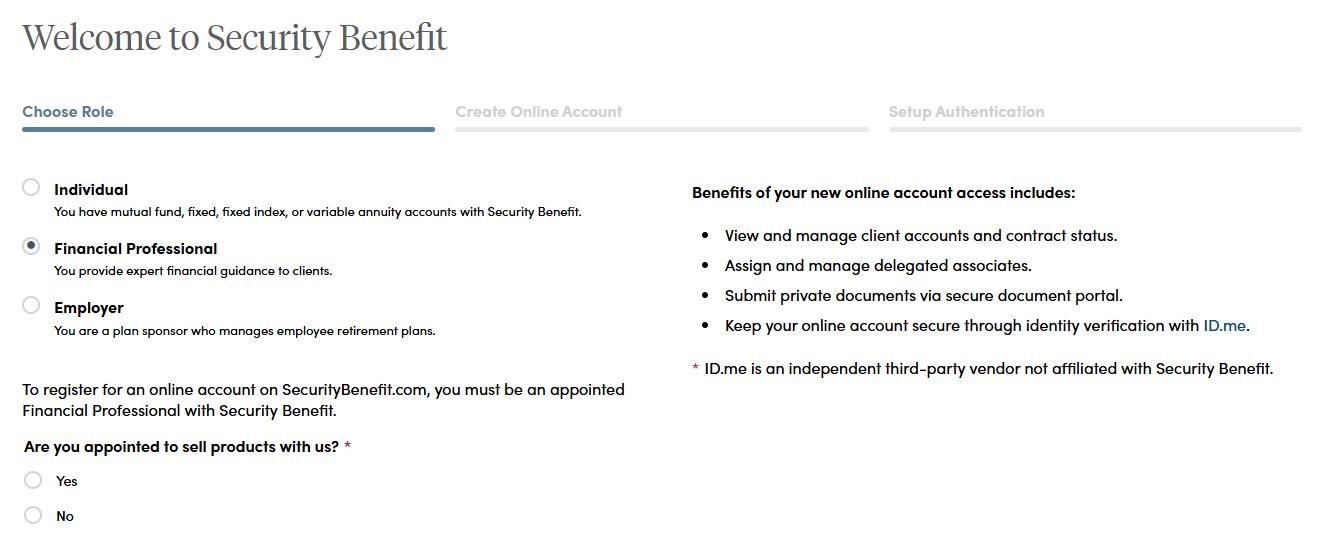
Once your role has been chosen, you’ll be asked to fill in all required fields.
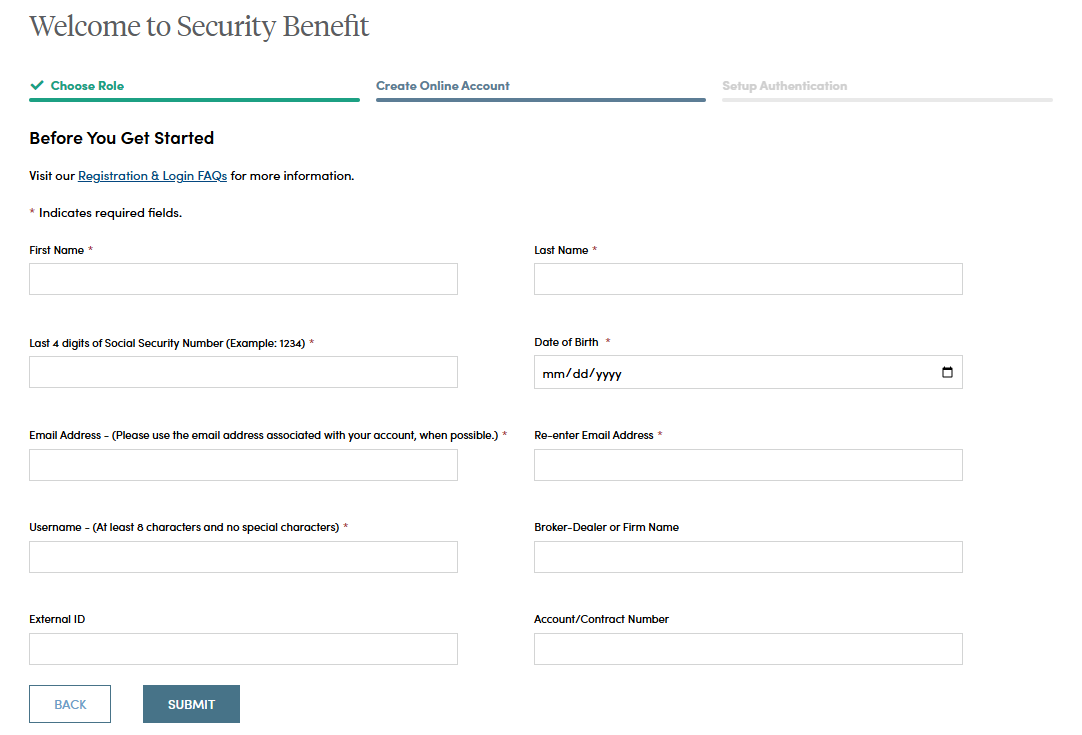
When you have successfully entered information into all required fields, the registration process is almost complete and you should see this screen. If you need to, you can navigate away from this page.
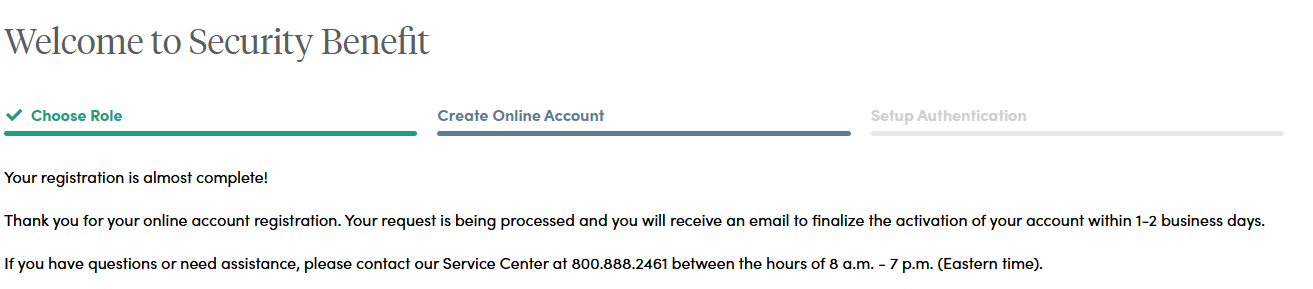
Within 1-2 business days, check your email account used in the initial registration process for a confirmation email (the email will come from [email protected]). When it arrives, you will have 7 days to open it and click the link to finalize the account registration process, which includes:
- Setting up a password,
- Setting up security questions, and
- Entering a cell phone and/or landline phone number for multi-factor authentication.

Once you click "Complete my Registration", you will be asked to create a password. Passwords must contain:
- At least 12 characters
- At least 1 number
- At least 1 lowercase letter
- At least 1 uppercase letter
- At least 1 special character
- Does not contain part of the username
You will also be asked to choose a recovery question in the event of needing to reset a password or gain access when you have forgotten a password.
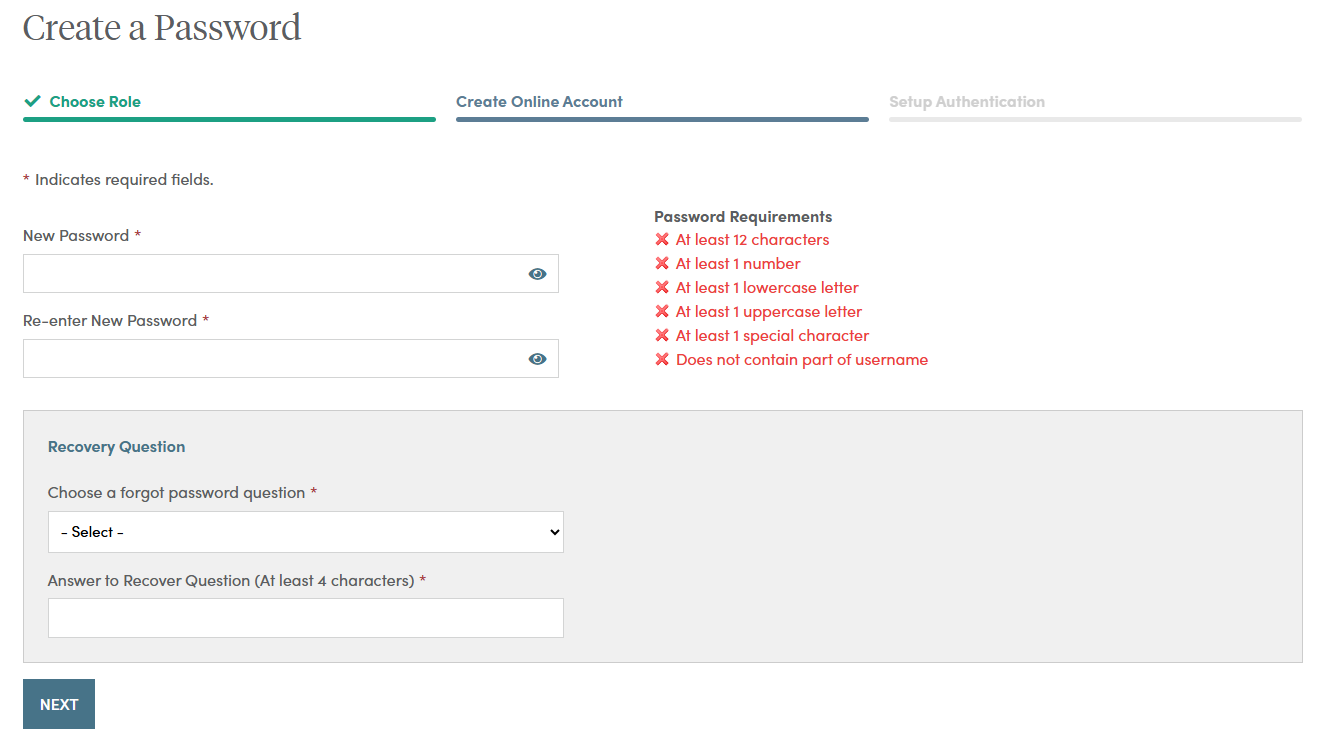
After successfully establishing a password and setting a recovery question, you will need to set up additional security verification numbers, either a text message or a voice call with verification code to any number you choose.
For text verification, enter your 10-digit cell phone number without the country prefix. Please do not enter hyphens or parentheses. Click on the “Send Text” button to verify the device. Please allow up to 30 seconds to receive the text.
To set up voice call verification, enter your 10-digit phone number without the country prefix. Please do not enter hyphens or parentheses. Click on the “Call” button to verify the phone number. Please allow a few minutes to receive your voice call.
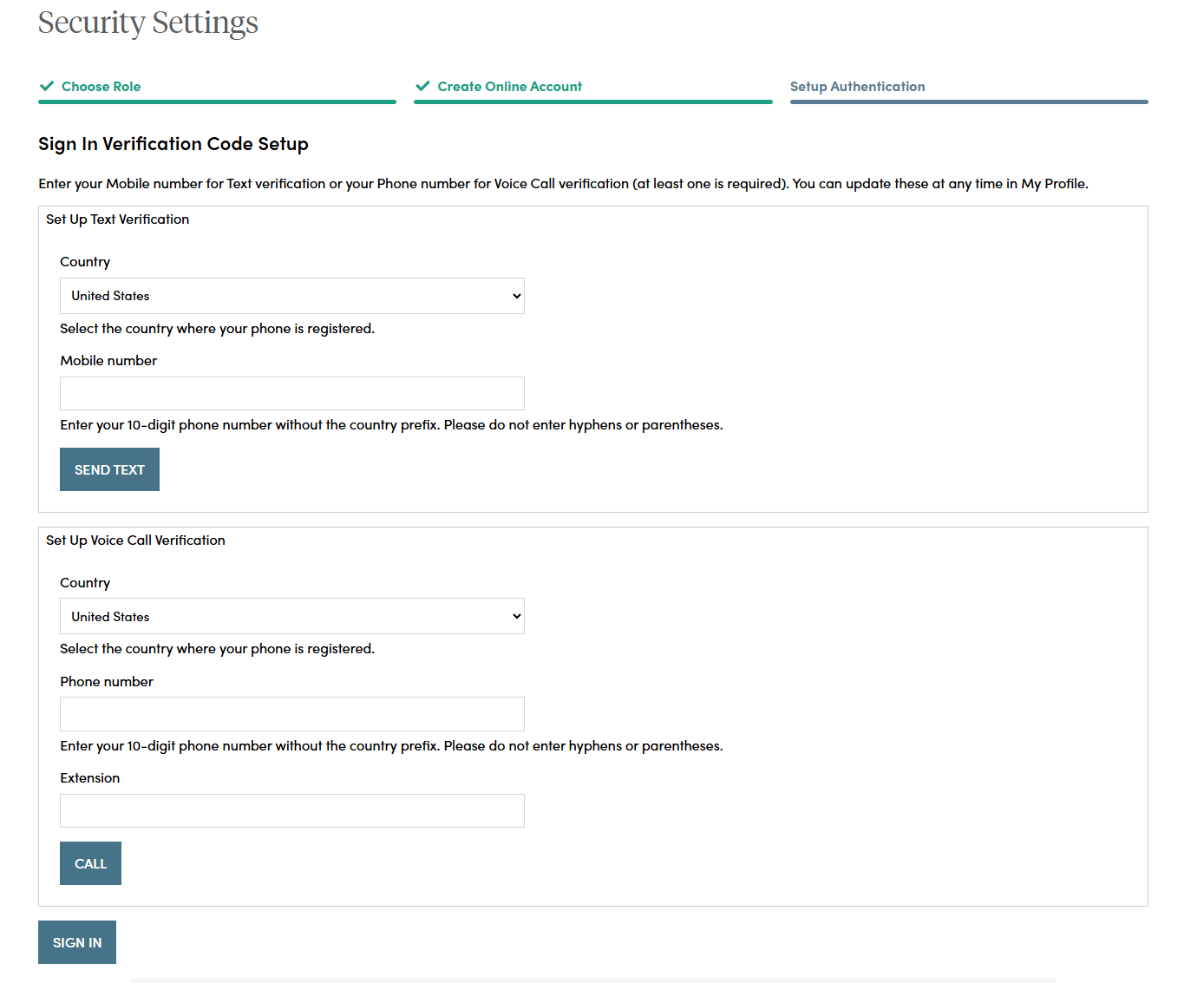
If you selected text verification, this screen will appear and you can enter the verification code sent via SMS to your cell phone. Enter the code and click on the “Verify” button. Once verified, your cell phone number will allow you to receive a verification code to access the site if you are signing in from a new device, or signing in one year or more after your last sign in.
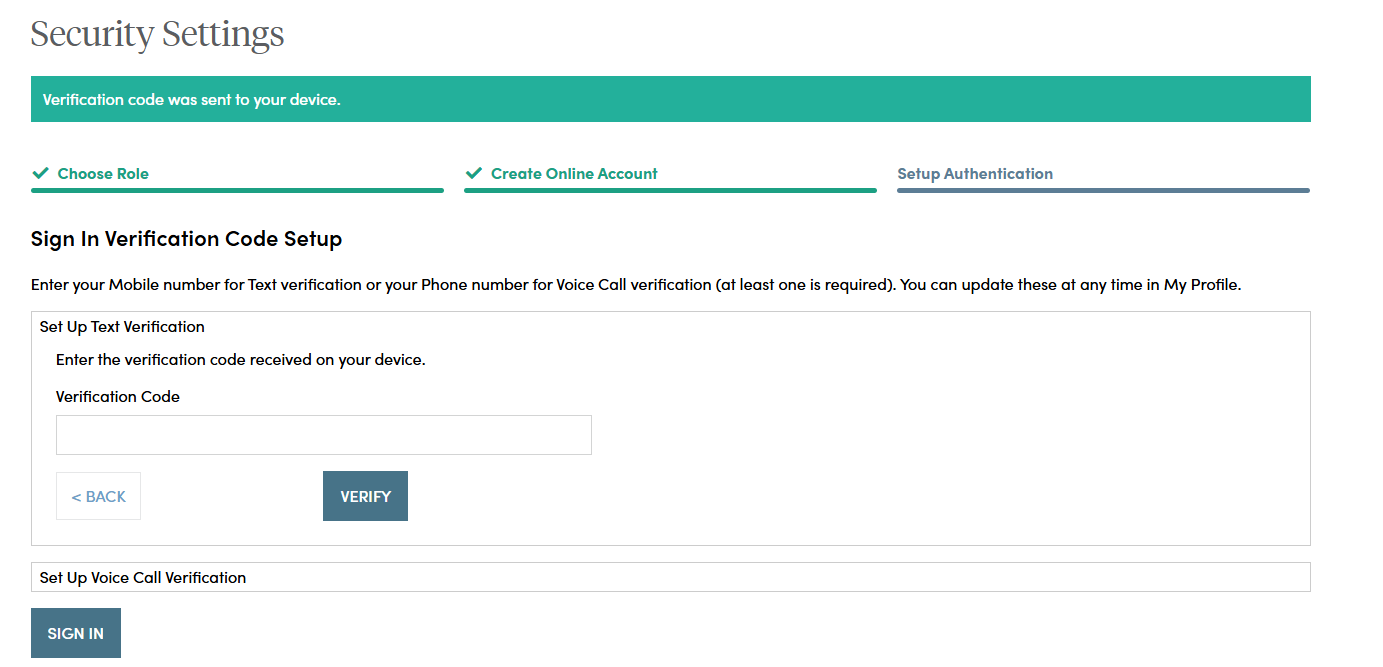
If you selected voice call verification, this screen will appear and you can enter the verification code received via a voice call to the number you entered. Enter the code and click on the “Verify” button. Once verified, your phone number will allow you to receive a verification code via voice call to access the site if you are signing in from a new device, or signing in one year or more after your last sign in.
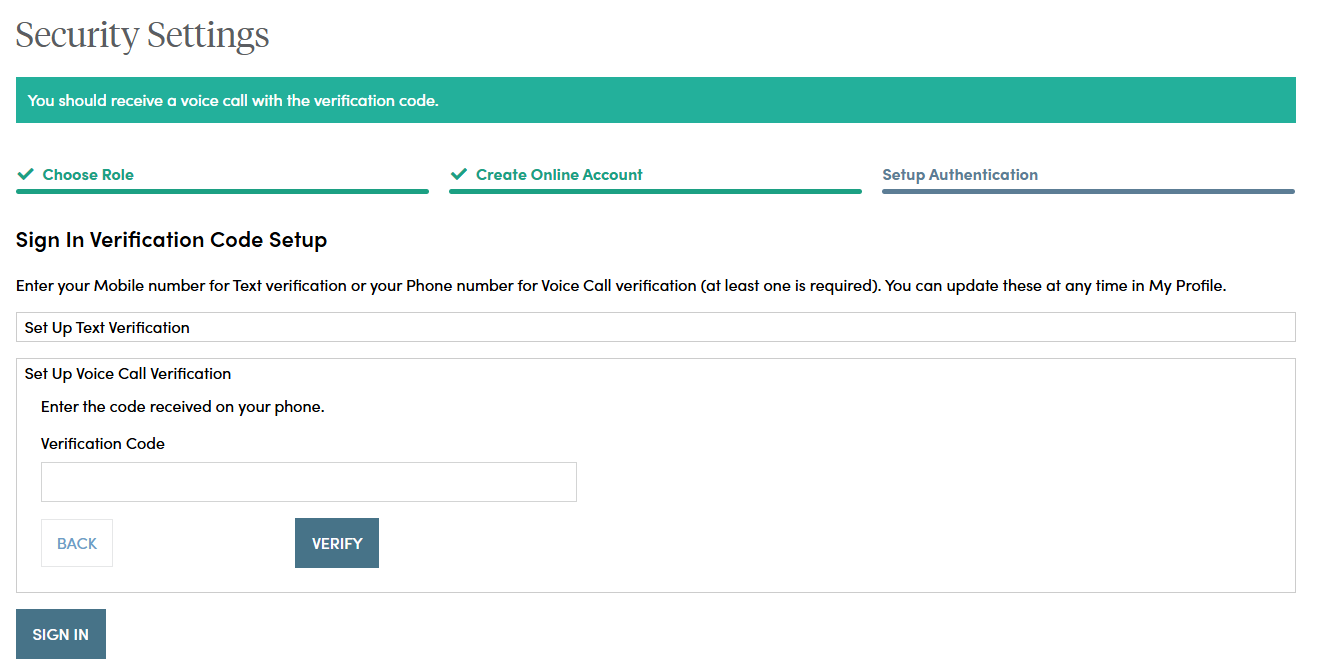
When you have entered the verification code, this screen will appear which confirms the number that has been established for your profile.
After you have completed the ID.me verification process, if you wish to change a phone number, simply sign in to your account, navigate to My Profile in the upper right navigation and edit your profile information.
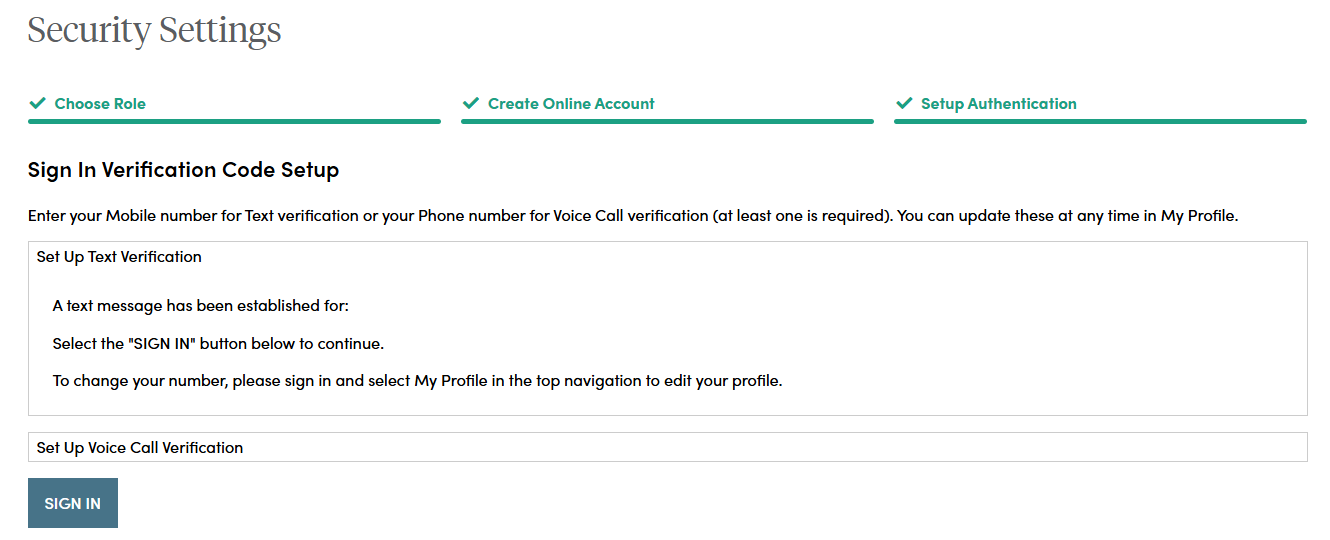
Your account set up is now complete. By clicking the "Sign In" button you can enter your credentials and access the website.
If you should have any questions or encounter any issues in registering, please call our Service Center at 800.888.2461 from 8 a.m. to 7 p.m. (Eastern Time), Monday through Friday.
What are Security Benefit’s business hours?
Business hours for Security Benefit are 8 a.m. to 7 p.m. (Eastern Time), Monday through Friday.
- Read More
Business hours for Security Benefit are 8 a.m. to 7 p.m. (Eastern Time), Monday through Friday.