
Frequently Asked Questions
I have a retirement plan. What are my options for taking a loan?
You may model or request a loan by selecting the Model a Withdrawal option on the Loans & Withdrawals tab.
- Read More
You may model or request a loan by selecting the Model a Withdrawal option on the Loans & Withdrawals tab.
- Sign in to your Security Benefit account
- Access your accounts on the dashboard
- Select the Loans & Withdrawals tab
Enter your desired loan type, loan amount, payment frequency and payment choice. Please contact your financial representative or our Service Center at 800.747.3942 to discuss your loan options further.
- Sign in to your Security Benefit account
I have a retirement plan. What are my options for taking a withdrawal?
You may model or request a withdrawal by selecting the Model a Withdrawal option on the Loans & Withdrawals tab.
- Read More
You may model or request a withdrawal by selecting the Model a Withdrawal option on the Loans & Withdrawals tab.
- Sign in to your account
- Select mutual funds option on dashboard
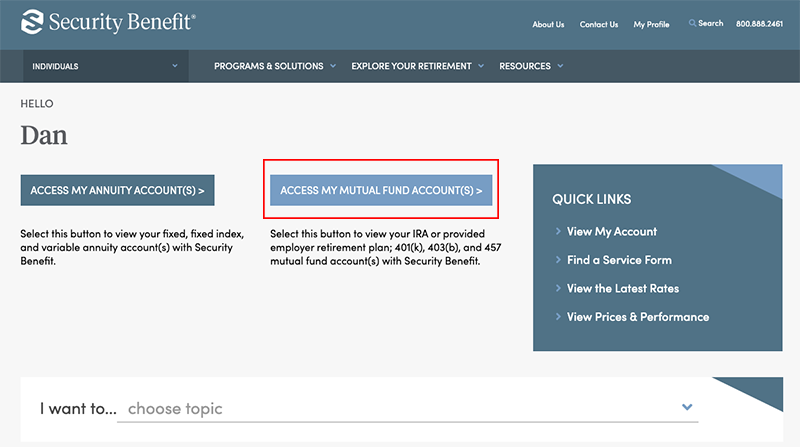
- Select the Loans & Withdrawals tab
The dollar amounts and withdrawal reasons listed on this page are subject to change based on your specific retirement plan provisions. Please contact your financial representative or our Service Center at 800.747.3942 to discuss your withdrawal options further.
- Sign in to your account
I have a retirement plan. What are my options for taking a withdrawal?
You may model or request a withdrawal by selecting the Model a Withdrawal option on the Loans & Withdrawals tab.
- Read More
You may model or request a withdrawal by selecting the Model a Withdrawal option on the Loans & Withdrawals tab.
- Sign in to your account
- Select mutual funds option on dashboard
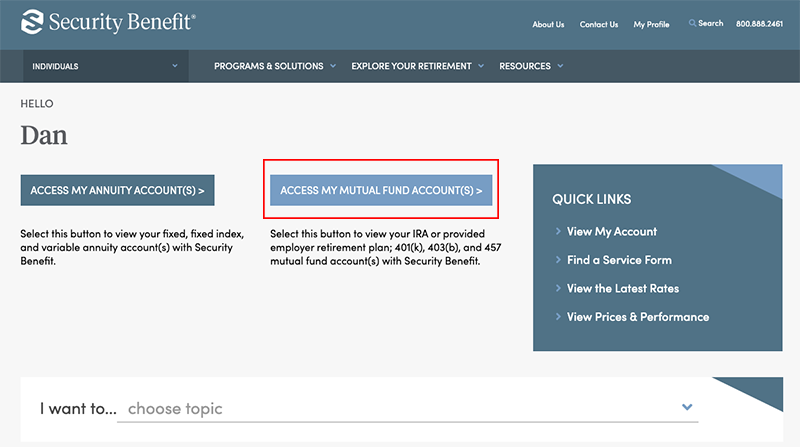
- Select the Loans & Withdrawals tab
The dollar amounts and withdrawal reasons listed on this page are subject to change based on your specific retirement plan provisions. Please contact your financial representative or our Service Center at 800.747.3942 to discuss your withdrawal options further.
- Sign in to your account
I have a retirement plan. When will I receive my 1099-R?
Form 1099-R is used to report the distribution of retirement benefits from an account. If applicable, this form is sent to retirement plan participants by January 31 each year.
- Read More
Form 1099-R is used to report the distribution of retirement benefits from an account. If applicable, this form is sent to retirement plan participants by January 31 each year.
I have a retirement plan. When will I receive my 1099-R?
Form 1099-R is used to report the distribution of retirement benefits from an account. If applicable, this form is sent to retirement plan participants by January 31 each year.
- Read More
Form 1099-R is used to report the distribution of retirement benefits from an account. If applicable, this form is sent to retirement plan participants by January 31 each year.
I have a retirement plan. When will I receive my 5498?
Form 5498 is used for reporting regular or rollover contributions and value of an IRA, Roth IRA, ESAs, SEP, or SIMPLE IRA. This form does not need to be filed with the owner's Tax Return (1040) - it simply needs to be reported.
- Read More
Form 5498 is used for reporting regular or rollover contributions and value of an IRA, Roth IRA, ESAs, SEP, or SIMPLE IRA. This form does not need to be filed with the owner's Tax Return (1040) - it simply needs to be reported.
Security Benefit is only required to notify IRA, Roth IRA, ESA, SEP and SIMPLE IRA owners of their Fair Market Value. IRA contributions and rollovers are reported to the client by May 31 of each year. The form is only issued if a contribution or rollover occurred during the year.
I need help with ID.me.
ID.me simplifies how individuals prove and share their identity online. Answers to many questions can be found in this FAQ.
- Read More
ID.me simplifies how individuals prove and share their identity online. Answers to many questions can be found in this FAQ.
For more information, users can go to the ID.me Help Center website for support in setting up or updating any information on their ID.me account at help.ID.me. Security Benefit and ID.me has developed three additional online resources for customers to ask questions and receive additional support:
- Step-by-step guides and troubleshooting information
- Submit an issue through an online form
- Online Chat available 24/7
I'm an individual. How do I register for an online account on SecurityBenefit.com?
Navigate to SecurityBenefit.com and click Register within the upper menu.
- Read More
Navigate to SecurityBenefit.com and click Register within the upper menu.

On the next screen, select which type of website user you are to begin the registration process.

Once your role has been chosen, you’ll be asked to fill in all required fields.
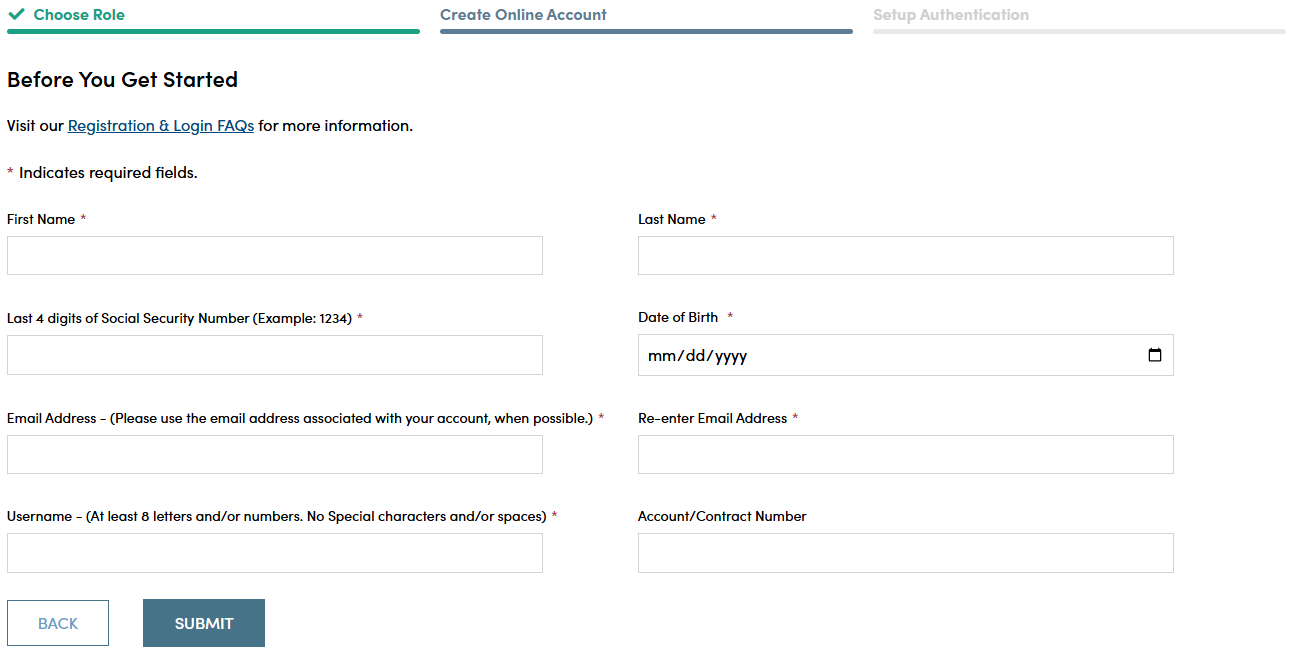
When you have successfully entered information into all required fields, the registration process is almost complete and you should see this screen. If you need to, you can navigate away from this page.

Check your email account used in the initial registration process for a confirmation email (the email will come from [email protected]). When it arrives, you will have 7 days to open it and click the link to finalize the account registration process, which includes:
- Setting up a password,
- Setting up security questions, and
- Entering a cell phone and/or landline phone number for multi-factor authentication.

Once you click "Complete my Registration", you will be asked to create a password. Passwords must contain:
- At least 12 characters
- At least 1 number
- At least 1 lowercase letter
- At least 1 uppercase letter
- At least 1 special character
- Does not contain part of the username
You will also be asked to choose a recovery question in the event of needing to reset a password or gain access when you have forgotten a password.
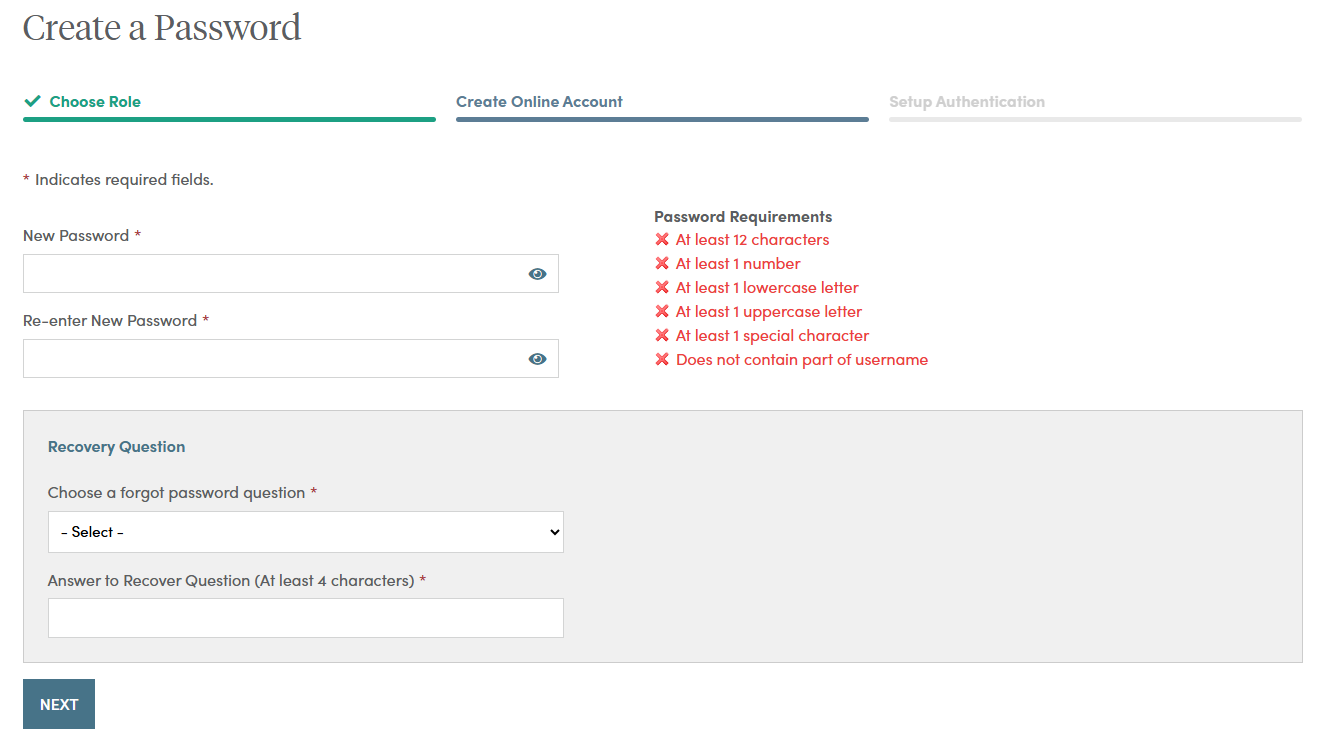
After successfully establishing a password and setting a recovery question, you will need to set up additional security verification numbers, either a text message or a voice call with verification code to any number you choose.
For text verification, enter your 10-digit cell phone number without the country prefix. Please do not enter hyphens or parentheses. Click on the “Send Text” button to verify the device. Please allow up to 30 seconds to receive the text.
To set up voice call verification, enter your 10-digit phone number without the country prefix. Please do not enter hyphens or parentheses. Click on the “Call” button to verify the phone number. Please allow a few minutes to receive your voice call.
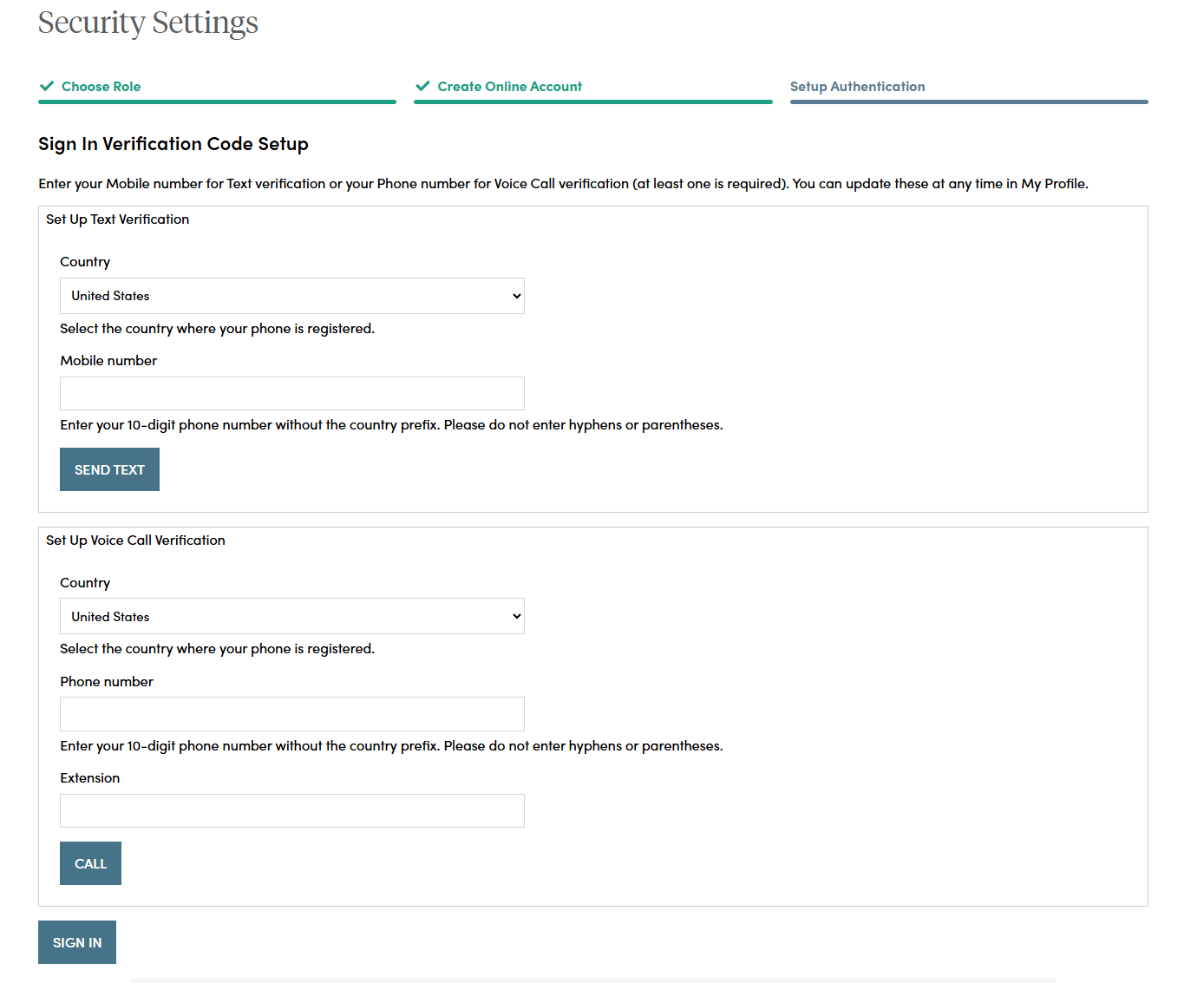
If you selected text verification, this screen will appear and you can enter the verification code sent via SMS to your cell phone. Enter the code and click on the “Verify” button. Once verified, your cell phone number will allow you to receive a verification code to access the site if you are signing in from a new device, or signing in one year or more after your last sign in.
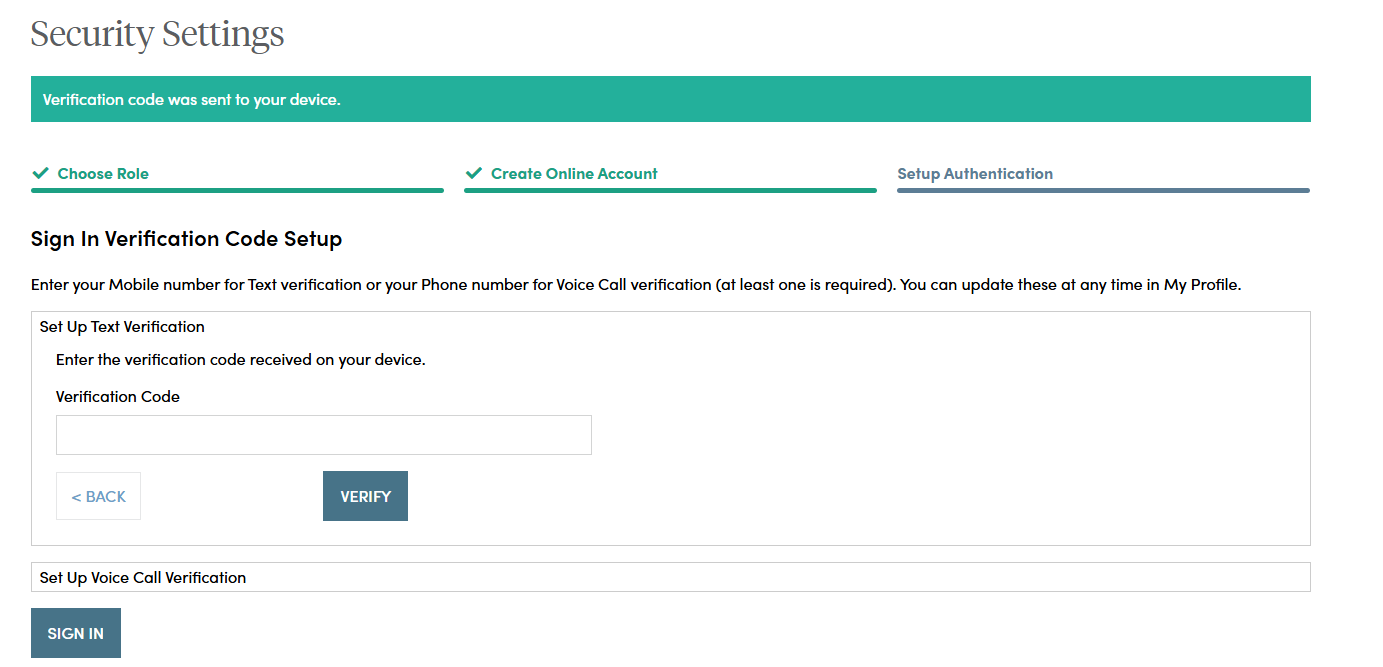
If you selected voice call verification, this screen will appear and you can enter the verification code received via a voice call to the number you entered. Enter the code and click on the “Verify” button. Once verified, your phone number will allow you to receive a verification code via voice call to access the site if you are signing in from a new device, or signing in one year or more after your last sign in.
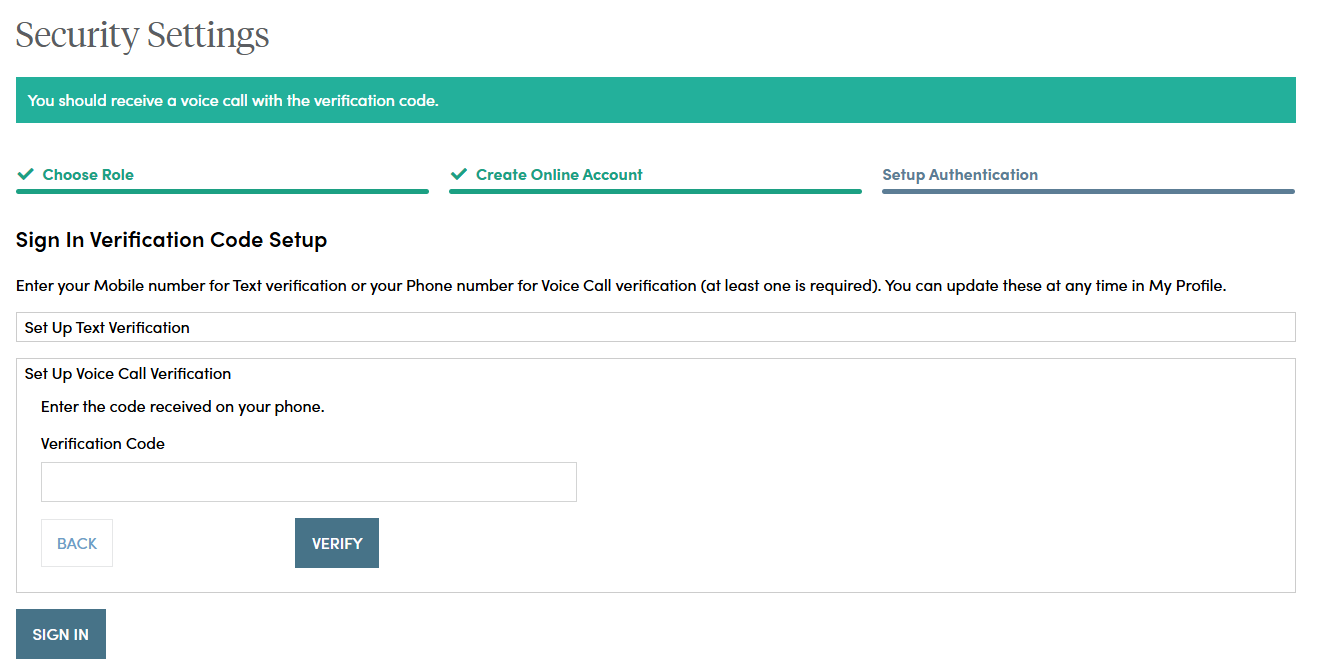
When you have entered the verification code, this screen will appear which confirms the number that has been established for your profile. Should you wish to change a phone number, simply sign in to your account, navigate to My Profile in the upper right navigation and edit your profile information.
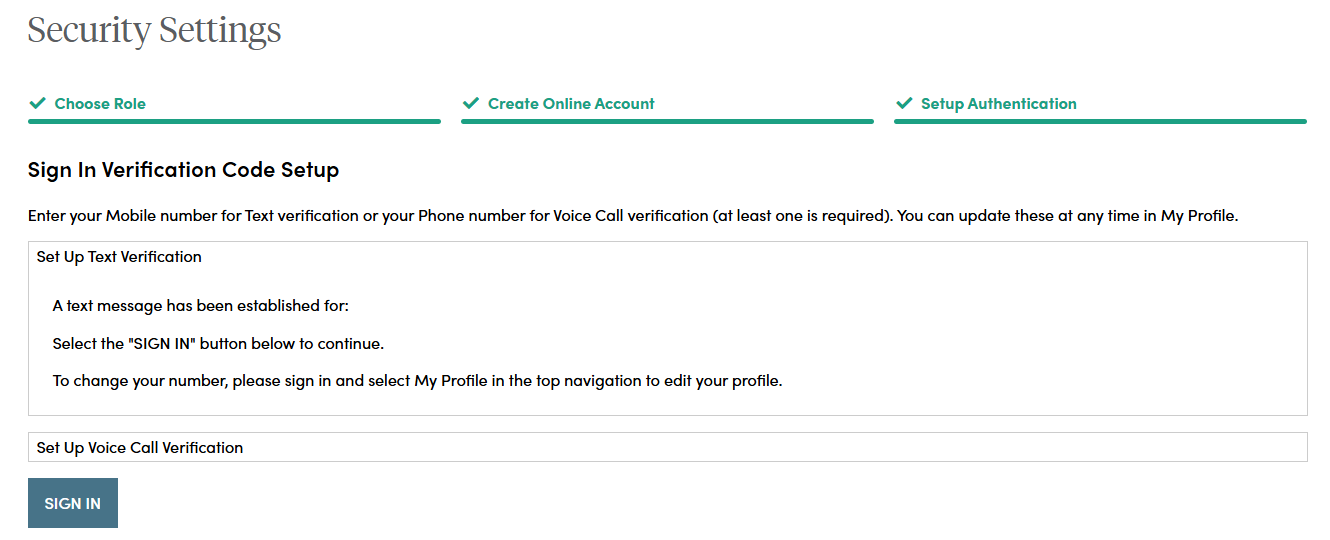
Your account set up is now complete. By clicking the "Sign In" button you can enter your credentials and access the website.
If you should have any questions or encounter any issues in registering, please call our Service Center at 800.888.2461 from 8 a.m. to 7 p.m. (Eastern Time), Monday through Friday.
Is the My Security Benefit app secure?
Yes. We use the latest technology for secure communication, including multi-factor authorization.
- Read More
Yes. We use the latest technology for secure communication, including multi-factor authorization.
Please note that certain cookies are saved as required for the website to run smoothly. However, these cookies don't contain any personal information.
- When you sign out, the session ends.
- After 10 minutes of inactivity, your session will automatically expire, requiring you to sign in again with your username and password.
For additional information, please refer to our Terms of Use information.
Security tips for accessing your accounts via your mobile device:
- After you have accessed your account, always remember to select the Sign Out link to exit in order to help prevent anyone else from accessing your accounts through your mobile device.
- Always lock your device, and set up a password so that only you can unlock your device. Set your screen to automatically lock after a certain amount of time.
- Do not open attachments from unknown e-mail addresses and/or unknown phone numbers for text messages (SMS).
- Beware of fraudulent "SMishing" attacks—typically a text message sent to trick users into disclosing personal information.
- Verify that your software is up-to-date by checking with your service provider or carrier. If you purchased software, contact the software vendor directly for updates.
- Validate the website security. Make sure the site has adequate encryption by verifying that the Web address (URL) begins with "https://" and that a closed padlock symbol is displayed.
- Never provide personal information, such as social security numbers. Security Benefit will only ask for your username and password when you sign in.
- Never share your username and password with anyone.
- When you sign out, the session ends.
What are Security Benefit’s business hours?
Business hours for Security Benefit are 8 a.m. to 7 p.m. (Eastern Time), Monday through Friday.
- Read More
Business hours for Security Benefit are 8 a.m. to 7 p.m. (Eastern Time), Monday through Friday.